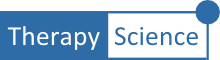In this How-To, you will learn to add notes to one or more data points. Data Point Notes Data point notes can be important additions to your iGraph™, providing information about your client’s performance related to a specific measurement. Data point notes are entered in the data markup text. Since the notes are associated with...
intermediate
How-To: Add a Note to Your iGraph™
In this How-To, you will learn to create, edit, and print iGraph™ Notes. iGraph™ Notes allows you to document observations and important treatment decisions informed by the data that you are collecting. The iGraph™ Note area is located directly below the data text box, titled: “Notes”. Click on the Notes bar to reveal the note...
How-To: Data Entry Using In-line Percentage
When collecting data, it is often easiest to record the data as the correct number of trials out of the total number of trials. In these situations, clinicians will often use a percentage correct calculation to plot and measure progress. Therapy-Science makes it easy for you to use those collected ratios directly in the data...
How-To Analyze Data III: Assessing Clinical Change: Non-Overlap
Therapy-Science provides 3 different and powerful visual and quantitative tools selected using the () icon. They are: (PND). This comparison calculates the percent of data points in the that exceed the most extreme data point of the . (CDC). This test uses either the or line of the Baseline Phase and calculates the probability (binomial test)...
How-To Analyze Data II: Level, Trend and Variability
Therapy-Science provides an array of easy-to-use tools to assist you to visualize and evaluate your client’s performance. The analysis tools can be accessed by either selecting a single , or by dragging a data series from one phase (e.g., Treatment) onto another phase (e.g., the Baseline). Using Level and Trend Lines to Make Comparisons By...
How-To Analyze Data I: Single Data Series
Therapy-Science provides an array of easy-to-use tools to assist in visualizing and evaluating your client’s performance. The analysis tools can be accessed by either or by dragging a data path from one phase (e.g., Treatment) onto another phase (e.g., Baseline). Selecting a Phase Data Series Select a data path by clicking on the line. Continue reading...
How-To: Make Goals and Benchmarks
Goals and Benchmarks provide two tools to visually evaluate the progress of your client. Constructing a Goal The goal tool allows you to compare your client’s performance to a visual criteria that you have set for your client. are specific to each treatment phase. and are written directly into the phase in which it applies....