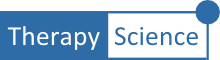In this How-To you will learn to change the grid and color theme of the graph. Select the Settings icon , revealing the Settings menu. Then check the Show grid box to display the gridlines. Uncheck it to remove the lines. Select the Color Theme dropdown to change the color palette of the data series lines (e.g., Continue reading...
beginner
How-To: Customize the Graph Title, Axes, and Phase Labels
In this How-To you will learn to customize the labels on your graph. Graph Title, Axis Labels To change the contents of the labels for the graph Title, or labels <Click> directly on the label. Erase the existing label and type the new title into the text field. Try it for yourself in the graph...
How-To: Enter Data
In this How-to, you will learn to create a graph from data that you have collected during therapy. In order to add data, you must first create a Client and a Treatment for the client at the Clinician Dashboard. Select the Treatment that you want to work with, then click on the Explore button to...
How-To: Create and Share a Client
Clients are the focal point of the Dashboard. They can be created and shared among colleagues. Multiple graphs can be created for each client. How to Create a Client You must first create a client, before creating a : Navigate to the Dashboard using the menu on the top of the page. Continue reading...